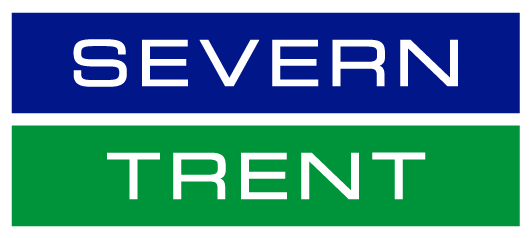Understanding roles for users
Creating users and roles
Follow our step-by-step guide on how to create users and roles on your account.
Select the users tab under the company settings options.
The users page will load.
Choose the create role button in the manage roles section and type in the name and a description for the role.
Add permissions to the role that correspond to the user’s job responsibilities by checking the proper boxes and click save to create the role.
To create a user, select the create user button and add all relevant information about the user including their name and contact information.
Next select a role in the role assignment section and select done.
Using enhanced user functionality
Follow our step-by-step guide on how to use the enhanced user functionality within SAP Ariba.
Click on your name in the top right corner, to access the user account navigation where you can:
- Quickly access your personal user account information and settings
- Link multiple user accounts
- Switch to your test account
To view your user settings, click on my account
Update all required fields marked by an asterisk or click complete
Hide personal information by checking the box in the contact information perferences section.
Modifying roles
Follow our step-by-step guide on how to modify roles on your account.
Click on the company settings
Click on users and click on edit for the selected user
Click on the reset password button to reset the password of the user
- Delete user
- Add to contact list
- Remove from contact list
- Make administrator