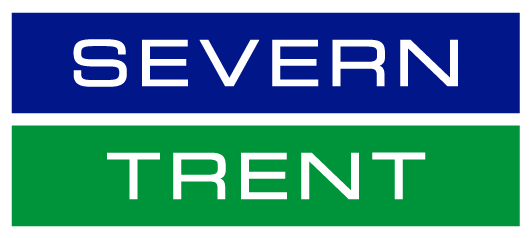Modular questionnaire – supplier side
Here we will go through how you will be notified that you need to complete a questionnaire, how to respond and submit a response and how to review the status of the completed questionnaire.
Learning to use modular questionnaires
Receiving questionnaire request
You will receive an email from Severn Trent when you will be required to login and answer questions that have been sent to you as a questionnaire.
The email will look similar to the below and will detail the questionnaire name and when you need to respond by.
Managing questionnaires
How you can login to view the questionnaire, respond to the questionnaire, submit a response and status review.
The supplier will log in to the SAP Ariba supplier application.
Next navigate to the home screen. From the top left side corner, select “Ariba Proposals and Questionnaires” from the drop-down list.
To view the questionnaire, click on the questionnaire and navigate to the associated page and click on the questionnaire title you need such as privacy.
After you have clicked on the questionnaire you will see it has questions and to the right a drop down box.
Make sure to click on the drop down to change it to yes or no. Next click submit entire response followed by ok.
You can check the questionnaire has been submitted by clicking ‘go back to Severn Trent dashboard’ then navigate back to the questionnaires.
You will see at the top of the page in green that your response has been submitted.
You will also see the status of the questionnaires you have completed which will either be approved or pending approval.
Have a question?
If you have any questions about SAP Ariba or need support using it, you can email our support team.